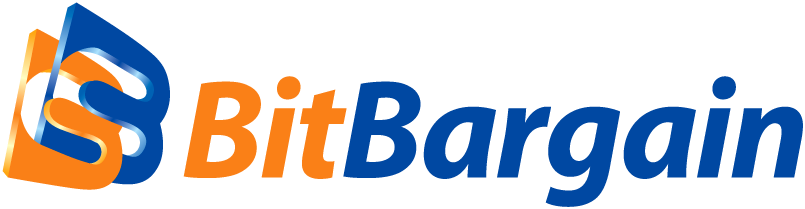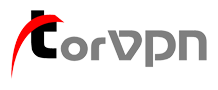Ledger Nano S Review: Why I Threw Out My Paper Wallet
source: Bitcoin News
2016. Oct. 22. 12:00

I finally decided to ditch my paper wallet for something a bit more sophisticated after spending a week with the Ledger Nano S.
Also read: Russian Govt Regulator Launches Blockchain Project with Sberbank
Paper is Too Simple
I’ll admit — I loved my printed paper wallet and have never used a hardware device.
You see, in Bitcoin land, a pair of QR-codes printed on a sheet of paper can be more secure than an underground vault in Switzerland. The caveat, however, is that the printed private key cannot be shown to anyone. This precious paper must be shielded not only from prying eyes, but everything with a lens including your own webcam and people with selfie-sticks, just to be on the safe side.
But paper wallets’ straighforward simplicity brings some potential pitfalls.
First, if you lose the paper, your dog eats it, or the code becomes unreadable (e.g. bleeding ink), your bitcoins are no longer yours (without a backup copy). Second, if someone gets their hands (or camera) on this paper, they can steal your bitcoins.
Third, if you used the private key before, re-using it is not recommended. And fourth, there are no fail-safe and two-factor authentication protections; one needs only the private key to move the coins without any additional steps.
A paper wallet is still one of the safest and certainly cheapest ways to store coins as long as it’s safely stashed away. You can also make as many of these as you want, generating different addresses each time. But while this does provide some flexibility, the lack of any safeguards in paper wallets means you’re putting your eggs in one basket.
You can check out how to make your own paper wallet here.
My First Hardware Wallet
For the reasons mentioned above, I was eager to try a hardware wallet.
My Ledger Nano S was sent to me as a test unit. This device supports not only Bitcoin but Ethereum and Ethereum Classic as well.
It came sealed with tamper-evident tape and wrapped in plastic. The packaging is very Apple-esque, which wasn’t too surprising as it’s designed in San Francisco. The actual device resembles a USB dongle with a small OLED display, two physical buttons and an aluminum protective cover.
The package also includes fairly long USB cable and some key chain accessories, which frankly, I couldn’t figure out how to use at first. But onto the important stuff…
I connected the device via the USB to my laptop. Then I went to start.ledgerwallet.com and followed the steps, which included writing down a long pass phrase on the recovery sheet (included), to set up my new account.
Next was setting up the interface. So I downloaded Ledger’s Chrome browser plug-in (though it does support several other wallets like Mycelium and Electrum) and I was up and running.
To test how it works, I sent a small amount of bitcoin to my new address. The transaction was sent and confirmed in a few minutes. Sending the amount back was also straighforward. Enter the amount, set the transaction fee, and then click OK to confirm on Nano S itself, and done.
Note: You can only send and access the Chrome app when the device is connected via the USB port.
A Few Downsides Though…
Mycelium app integrated with the Ledger Nano SThere are a few downsides to the Nano S, however.
First, it’s more suited towards Android phones, since it can be directly connected to their micro-USB slot. iPhones have a nonstandard port. While this can be written up to Apple being Apple, it also means that iOS-based wallets can’t be directly connected and integrated unlike Mycelium for Android. Hopefully, a solution will surface in the near future.
Second, the firmware upgrading process is a bit complex for the novice user.
Third, the need to set up a new wallet account can be tedious for some. Of course, I would have preferred to integrate it with my day-to-day wallet but unfortunately there’s no such option right now.
However, there’s a neat trick for viewing your account balance on the Ledger Nano S from any device. Using the watch-only addresses feature, which some wallets support Blockchain.info, scan your Nano’s public address and import it as a watch-only address. Now your Ledger’s real-time account balance will be visible from the Blockchain.info wallet app on any device (even the iPhone).
Overall, the device is fairly simple to use for the average Bitcoin user, though it doesn’t seem to be Grandma-friendly just yet just like Bitcoin in general. But the device boosts my confidence in the security of my funds. Due to the two-step verification process and the doomsday recovery passphrase, my bitcoins will still be parked where I left them even if the device is lost or stolen, which can’t be said for my paper wallet.
Now, all that’s left is…
Have you tried the Nano S or any other hardware wallet? Let us know your experience in the comments below!
Images courtesy of Allen Scott, shutterstock, pethealthnetwork.com, @LedgerHQ
The post Ledger Nano S Review: Why I Threw Out My Paper Wallet appeared first on Bitcoin News.